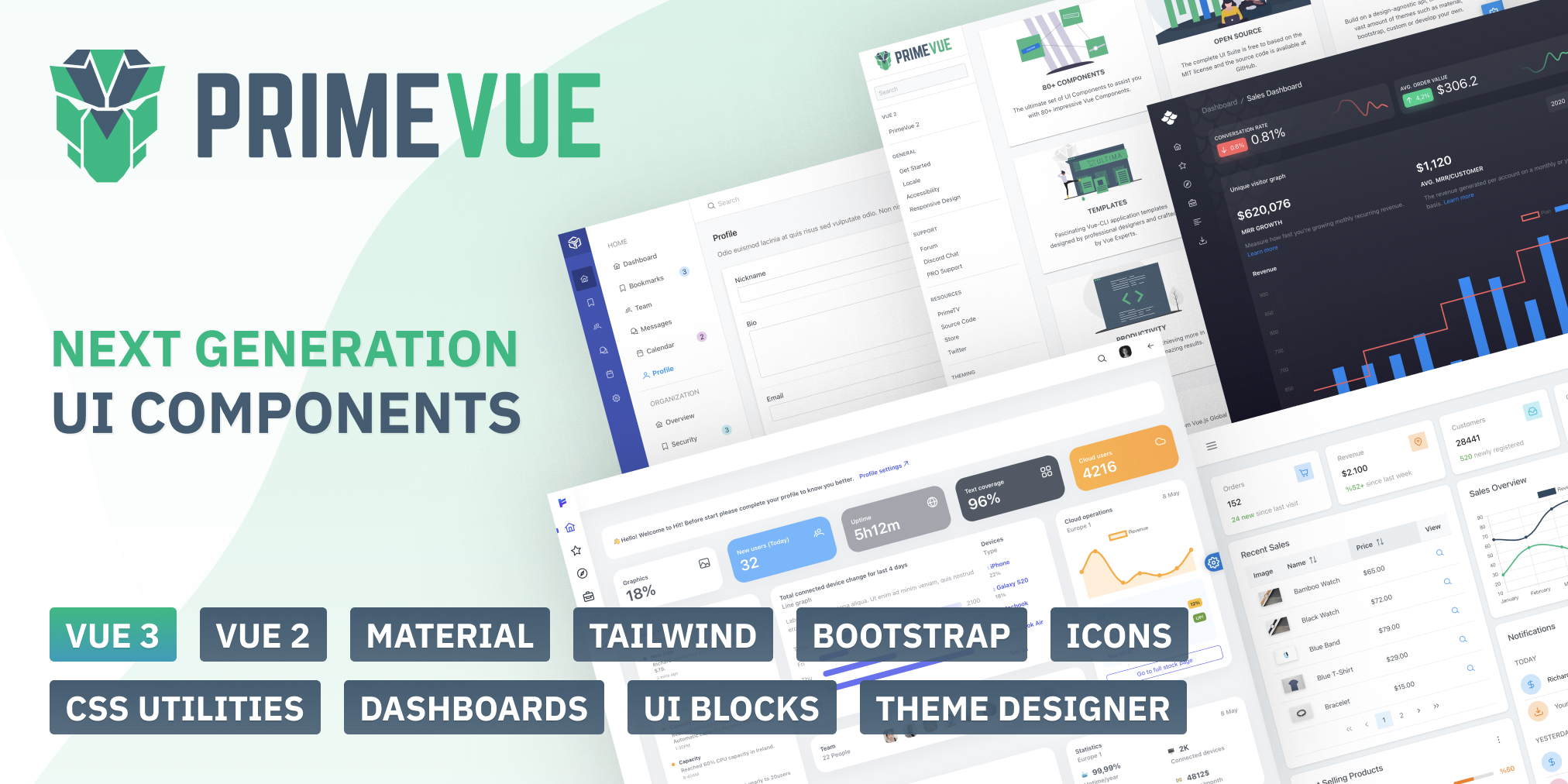|
|
||
|---|---|---|
| .github | ||
| .vscode | ||
| api-generator | ||
| assets | ||
| components | ||
| doc | ||
| layouts | ||
| middleware | ||
| pages | ||
| plugins | ||
| public | ||
| service | ||
| .eslintrc.js | ||
| .gitignore | ||
| .prettierignore | ||
| .prettierrc.json | ||
| CHANGELOG.md | ||
| LICENSE.md | ||
| README.md | ||
| app.vue | ||
| build-meta.js | ||
| error.vue | ||
| gulpfile.js | ||
| nuxt.config.js | ||
| package-build.json | ||
| package-lock.json | ||
| package.json | ||
| rollup.config.js | ||
| tsconfig.json | ||
| vite.config.js | ||
| vitest.config.js | ||
README.md
PrimeVue
PrimeVue is a rich set of open source UI Components for Vue. See PrimeVue homepage for live showcase and documentation.
Download
PrimeVue is available at npm.
// with npm
npm install primevue
// with yarn
yarn add primevue
Plugin
PrimeVue plugin is required to be installed with the use function to set up the default configuration.
import {createApp} from 'vue';
import PrimeVue from 'primevue/config';
const app = createApp(App);
app.use(PrimeVue);
Theming
PrimeVue has two theming has modes; styled or unstyled.
Styled Mode
Styled mode is based on pre-skinned components with opinionated themes like Material, Bootstrap or PrimeOne themes. Theme is the required css file to be imported, visit the Themes section for the complete list of available themes to choose from.
// theme
import 'primevue/resources/themes/lara-light-blue/theme.css';
Each PrimeVue theme has its own font family so it is suggested to apply it to your application for a unified look.
body {
font-family: var(--font-family);
}
Unstyled Mode
Unstyled mode is disabled by default for all components. Using the PrimeVue plugin during installation, set unstyled as true to enable it globally. Visit the Unstyled mode documentation for more information and examples.
import { createApp } from "vue";
import PrimeVue from "primevue/config";
const app = createApp(App);
app.use(PrimeVue, { unstyled: true });
Usage
Each component can be imported individually so that you only bundle what you use. Import path is available in the documentation of the corresponding component.
import Button from "primevue/button"
const app = createApp(App);
app.component('Button', Button);
Prop Cases
Component prop names are described as camel case throughout the documentation however kebap-case is also fully supported. Events on the other hand should always be kebap-case.
<Dialog :showHeader="false"></Dialog>
<!-- can be written as -->
<Dialog :show-header="false"></Dialog>
Nuxt Integration
PrimeVue can easily be used with Nuxt 3 using a custom plugin.
nuxt.config.js
Open the nuxt configuration file and add the css dependencies.
export default defineNuxtConfig({
css: [
"primevue/resources/themes/lara-light-blue/theme.css"
],
build: {
transpile: ["primevue"]
}
})
primevue.js
Create a file like primevue.js under the plugins directory for the configuration.
import { defineNuxtPlugin } from "#app";
import PrimeVue from "primevue/config";
import Button from "primevue/button";
export default defineNuxtPlugin((nuxtApp) => {
nuxtApp.vueApp.use(PrimeVue, {ripple: true});
nuxtApp.vueApp.component('Button', Button);
//other components that you need
});
Example
We've created various samples for the popular options in the Vue ecosystem. Visit the primevue-examples repository for the samples.
Vite

Nuxt

Vue-CLI

Astro