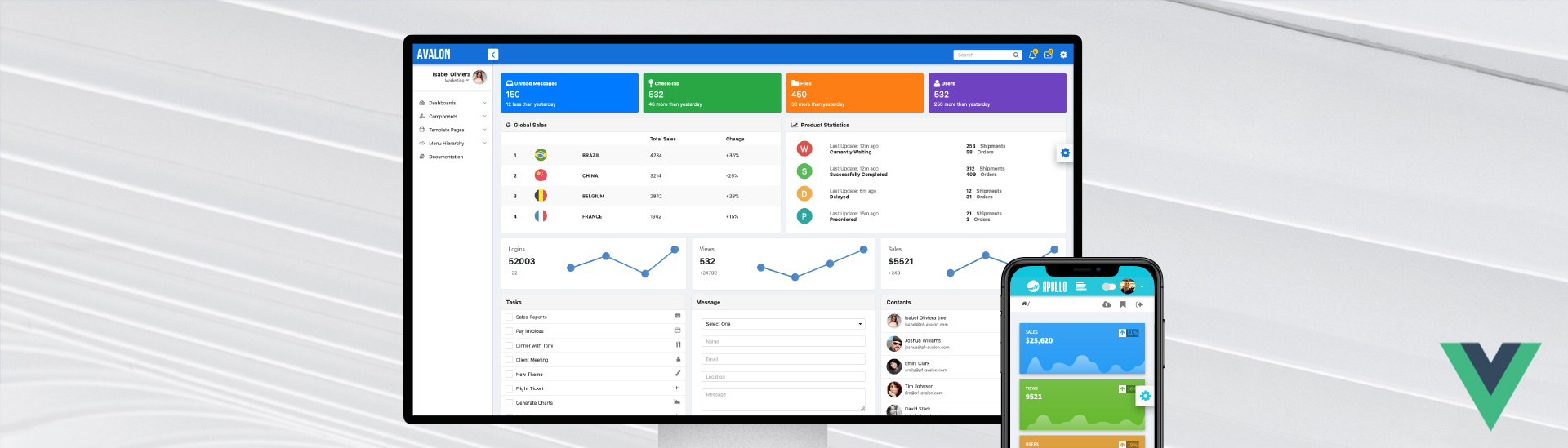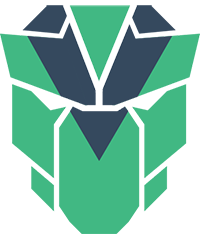|
|
||
|---|---|---|
| exports | ||
| public | ||
| src | ||
| tests/unit | ||
| .babelrc-lib | ||
| .browserslistrc | ||
| .editorconfig | ||
| .eslintrc.js | ||
| .gitignore | ||
| .npmignore | ||
| CHANGELOG.md | ||
| LICENSE.md | ||
| README.md | ||
| babel.config.js | ||
| build-lib.js | ||
| gulpfile.js | ||
| package.json | ||
| postcss.config.js | ||
| vue.config.js | ||
README.md
PrimeVue
PrimeVue is available at npm, if you have an existing application run the following commands to download PrimeVue and PrimeIcons to your project.
npm install primevue --save
npm install primeicons --save
Module Loader
This is the recommended way if your application uses vue-cli or has a webpack based build with vue-loader configured. Import the components as .vue files for seamless integration within your project where path of each component is available at the "import" section of a component documentation.
//import {ComponentName} from 'primevue/{componentname}';
import Dialog from 'primevue/dialog';
In the next step, register the component with the tag name you'd like to use.
Vue.component('Dialog', Dialog);
Then you'll be able to utilize the component in your application.
<Dialog></Dialog>
Script Tag
Other alternative is utilizing the components directly within the browser with UMD packages.
<meta charset="utf-8">
<title>calendar demo</title>
<script src="https://unpkg.com/vue"></script>
<script src="https://unpkg.com/primevue/components/calendar/calendar.umd.js"></script>
<div id="app">
<p-calendar></p-calendar>
</div>
<script>
new Vue({
components: {
'p-calendar': calendar
}
}).$mount('#app')
</script>
Dependencies
Majority of PrimeVue components (95%) are native and there are some exceptions having 3rd party dependencies such as Quill for Editor.
In addition, components require PrimeIcons library for icons.
dependencies: {
"vue": "^2.6.10",
"primeicons": "^2.0.0"
}
Here is the list of components with 3rd party dependencies.
| Component | Dependency |
|---|---|
| Charts | Charts.js 2.1.x+ |
| Editor | Quill.js 1.3.3+ |
| FullCalendar | FullCalendar 4.0.2+ |
| PrimeFlex | DataView |
Styles
The css dependencies are as follows, note that you may change the theme with another one of your choice. If you are using a bundler such as webpack with a css loader you may import them to your main application component.
primevue/resources/themes/nova-light/theme.css //theme
primevue/resources/primevue.min.css //core css
primeicons/primeicons.css //icons
Quickstart
An example application based on vue-cli is available at GitHub.